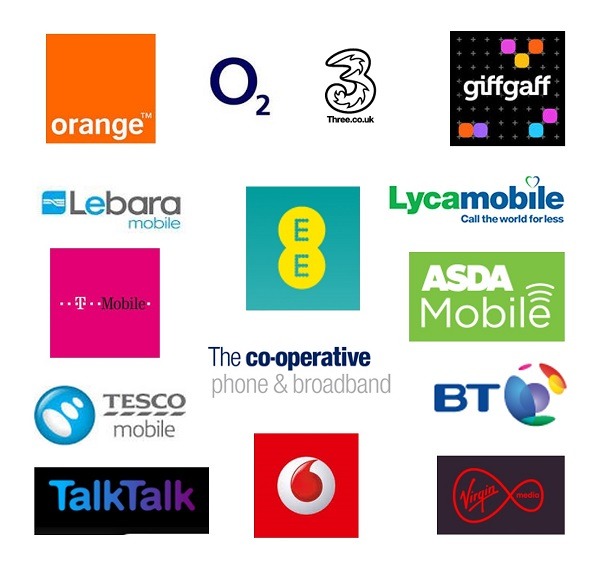Erase and Factory reset iPhone & iPad
Erase iPhone
When you delete data, it no longer appears in apps on iPhone, but it isn’t erased from iPhone storage. To permanently remove all of your content and settings from your iPhone, erase (wipe) your iPhone. For example, erase iPhone before you sell it, trade it in, or give it away.
There are two ways to erase iPhone: using Settings ![]() on your iPhone, or connecting iPhone to a computer with a USB cable and using the Finder or iTunes. The Settings method is the easiest. If you’re unable to open Settings, you need to connect iPhone to a computer and use the Finder or iTunes.
on your iPhone, or connecting iPhone to a computer with a USB cable and using the Finder or iTunes. The Settings method is the easiest. If you’re unable to open Settings, you need to connect iPhone to a computer and use the Finder or iTunes.
Before you begin
- If you intend to sell your iPhone, trade it in, or give it away, see the Apple Support article What to do before you sell, give away, or trade in your iPhone, iPad, or iPod touch for steps to take before erasing iPhone.
- To save your content and settings, back up your iPhone shortly before erasing it or when you’re given the option during the erase process. You can use the backup to later restore your data on a new iPhone or iPad.
- Have your iPhone passcode ready. If you don’t remember it, see the Apple Support article If you forgot the passcode on your iPhone, or your iPhone is disabled.
- Have your Apple ID password ready. If you don’t remember it, see the Recover your Apple ID website.
- If you received your iPhone from someone else and it’s still associated with their Apple ID, return it to them and ask them to follow the instructions in the Apple Support article What to do before you sell, give away, or trade in your iPhone, iPad, or iPod touch. Otherwise, you won’t be able to erase it.
Use Settings to erase iPhone
- Go to Settings
 > General > Transfer or Reset iPhone.
> General > Transfer or Reset iPhone. - Do one of the following:
- Prepare your content and settings to transfer to a new iPhone: Tap Get Started, then follow the onscreen instructions. When you finish, return to Settings > General > Transfer or Reset iPhone, then tap Erase All Content and Settings.
- Erase all of your data from iPhone: Tap Erase All Content and Settings.
Use a computer to erase iPhone
You can use a Mac or Windows PC to erase all data and settings from your iPhone, restore iPhone to factory settings, and install the latest version of iOS.
- Connect your iPhone to your computer with a USB or USB-C cable. You may also need an adapter. See Connect iPhone and your computer with a cable.
- Turn on your iPhone.
- Do one of the following:
- On a Mac (macOS 10.15 or later): Click the Finder icon in the Dock to open a Finder window, click the iPhone button in the Finder sidebar (below Locations), click General at the top of the window, then click Restore iPhone.
- On a Mac (macOS 10.14 or earlier) or a Windows PC: Make sure you have the latest version of iTunes (see the Apple Support article Update to the latest version of iTunes). Open iTunes, click the iPhone button near the top left of the iTunes window, click Summary, then click Restore iPhone.
FOR ALL YOUR IPAD IPHONE AND MACBOOK REPAIRS IN IPSWICH CONTACT US ON 01473 225578 FOR A QUICK AND AFFORDABLE REPAIR SERVICE. MOST REPAIRS DONE ON THE SAME DAY WITHIN 1 HOUR