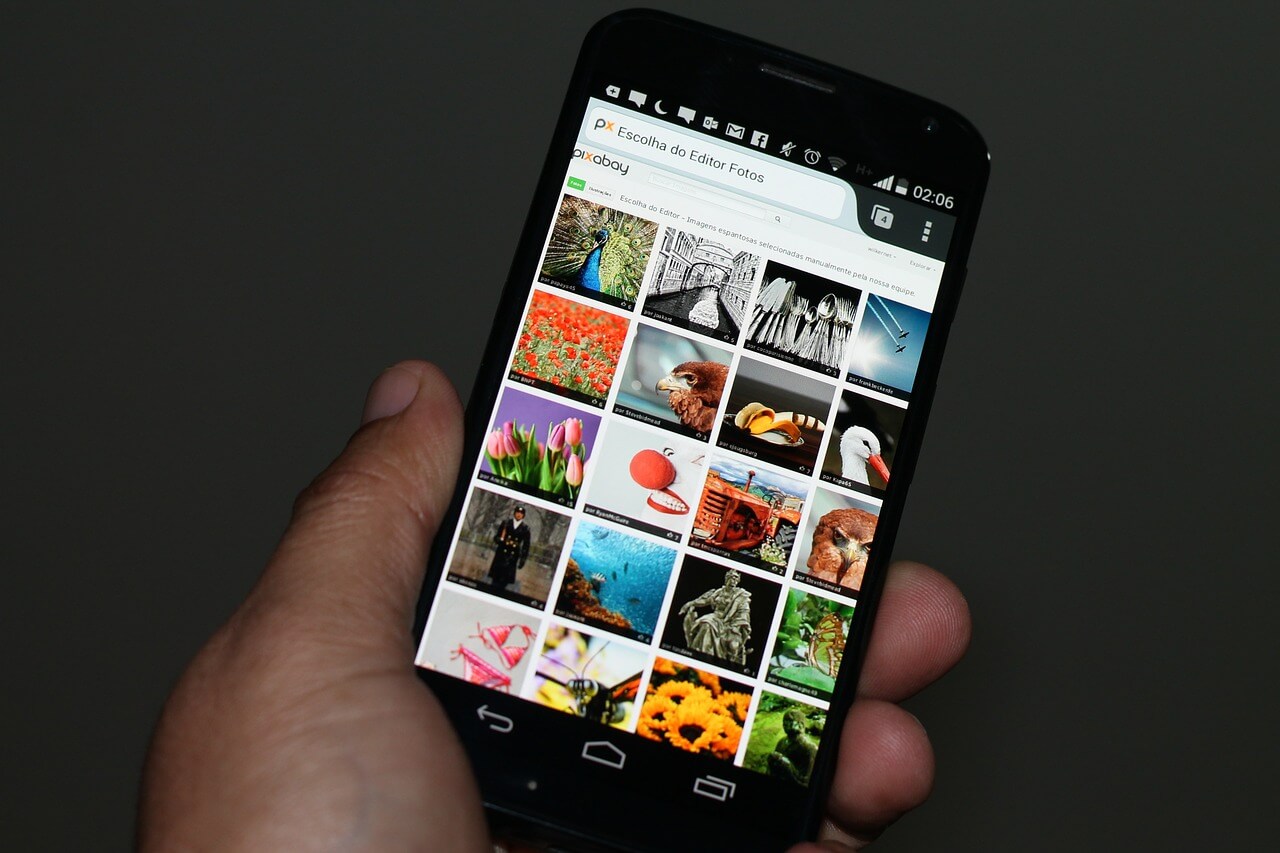
How To Back Up An Android Phone
Back up or restore data on your Android device
You can back up content, data and settings from your phone to your Google Account. You can restore your backed up information to the original phone or to some other Android phones. You can’t use back up when you set up a personal device with a work profile or for work only, or when you set up a company-owned device.
Restoring data varies by phone and Android version. You can’t restore a backup from a higher Android version onto a phone running a lower Android version. Almost every Mobile Phone Manufacturer with the exception of Apple uses the Android Operating System.
Where your phone data is stored
Backups are uploaded to Google servers and they’re encrypted with your Google Account password. For some data, your phone’s screen lock PIN, pattern or password is also used to encrypt your data so it can be backed up safely.
Your backup data (except what you back up to Google Photos) is erased if:
- You don’t use your device for 57 days
- You turn off Android backup
Back up content
- Back up photos and videos. Learn how to automatically upload photos and videos to your Google Photos library.
- Back up files and folders. Learn how to back up files to Google Drive.
Automatically back up your phone
Important: To help protect your backed-up data, use a PIN, pattern or password screen lock, instead of a swipe or Smart Lock.
You can set up your phone to automatically back up your files.
- Open your phone’s Settings app.
- Select Google
Backup.
Tip: If this is your first time, turn on Backup by Google One and follow the on-screen instructions. - Tap Back up now.
Your Google One backup can take up to 24 hours. When your data is saved, ‘On’ will be displayed below the data types that you selected.
Manually back up data and settings
- Open your phone’s Settings app.
- Tap Google
Backup.
If these steps don’t match your phone’s settings, try searching your Settings app forbackupor get help from your device manufacturer. - Tap Back up now.
Erase after backing up
Get your data onto a new phone
When you add your Google Account to a phone that’s been set up, what you’d previously backed up for that Google Account gets put onto the phone.
To restore a backed-up account to a reset phone, follow the on-screen steps. For more help, get help from your device manufacturer.
Your photos and videos are already available in Google Photos. But you can restore the rest of the data that you backed up while you set up your new phone for the first time or after a factory reset. At setup, to restore your data, follow the on-screen steps.
The process can take up to 24 hours.
Important: You can’t restore a backup from a higher Android version onto a phone running a lower Android version. Learn how to check and update your Android version.
How backup handles your data
Important: The data that backup collects is encrypted in transit.
Backup sends your data to Google’s backup servers and helps you to transfer data between devices. Backup collects certain information to perform services on your device. Some of this functionality uses Google Play services. For example, backup collects:
- Messages, contacts, app settings and preferences are collected as part of your personal backup.
- Personal identifiers are collected to ensure that your backups are associated with you and your account.
- Crash logs and diagnostics are collected for analytics and troubleshooting purposes.
Turn backup off
- To disable your backup, go to Settings
System
Backup
Backup by Google One.
- To delete your backup, you can also use the Drive app on Android




